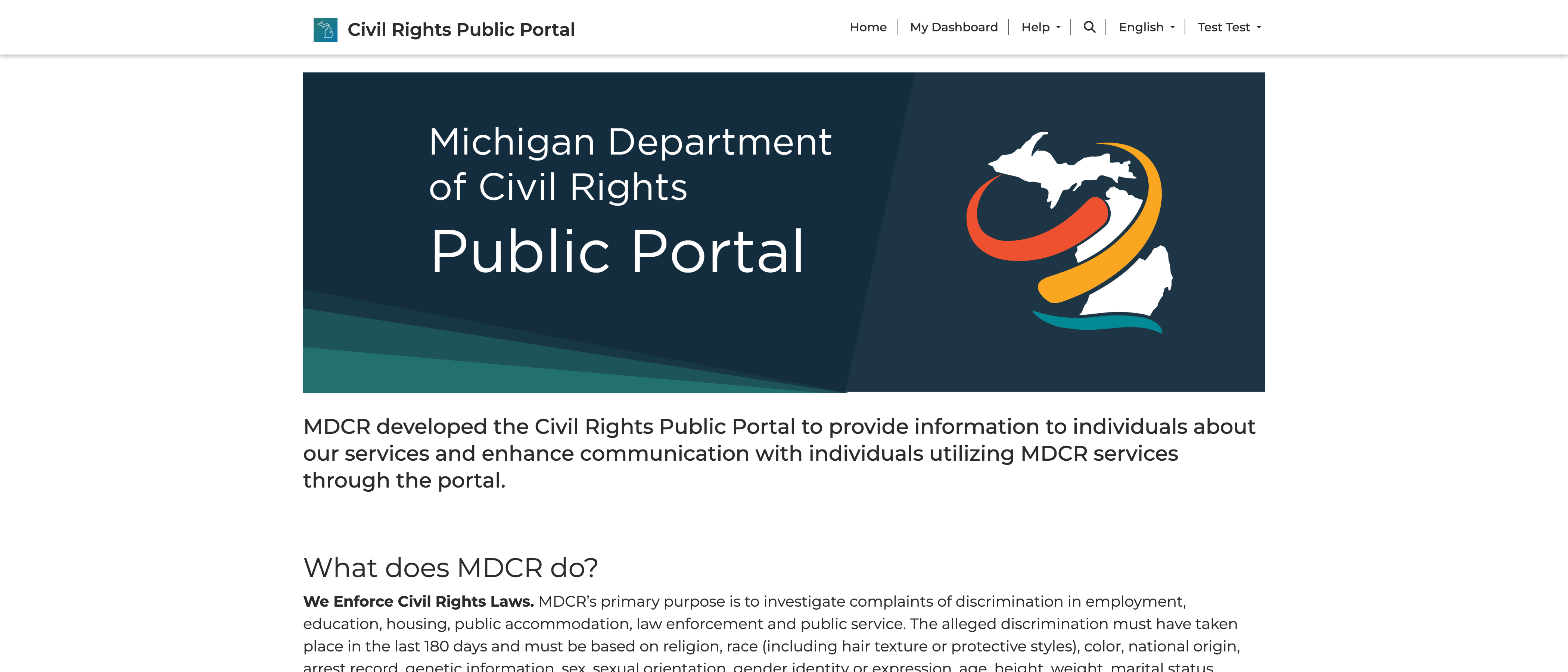MiLogin Business Account
The following guidance is intended for representatives of businesses and organizations using MDCR services in their professional capacity. Please use your work email to sign up.
Important: if you use a computer that is shared with others, you must delete your browsing data, which includes history, cookies, and cached files, PRIOR to beginning this process. Or open a new InPrivate or Incognito browser window.
Create a MiLogin for Business Account
To begin, go to MiLogin for Business and click the Create an Account button.
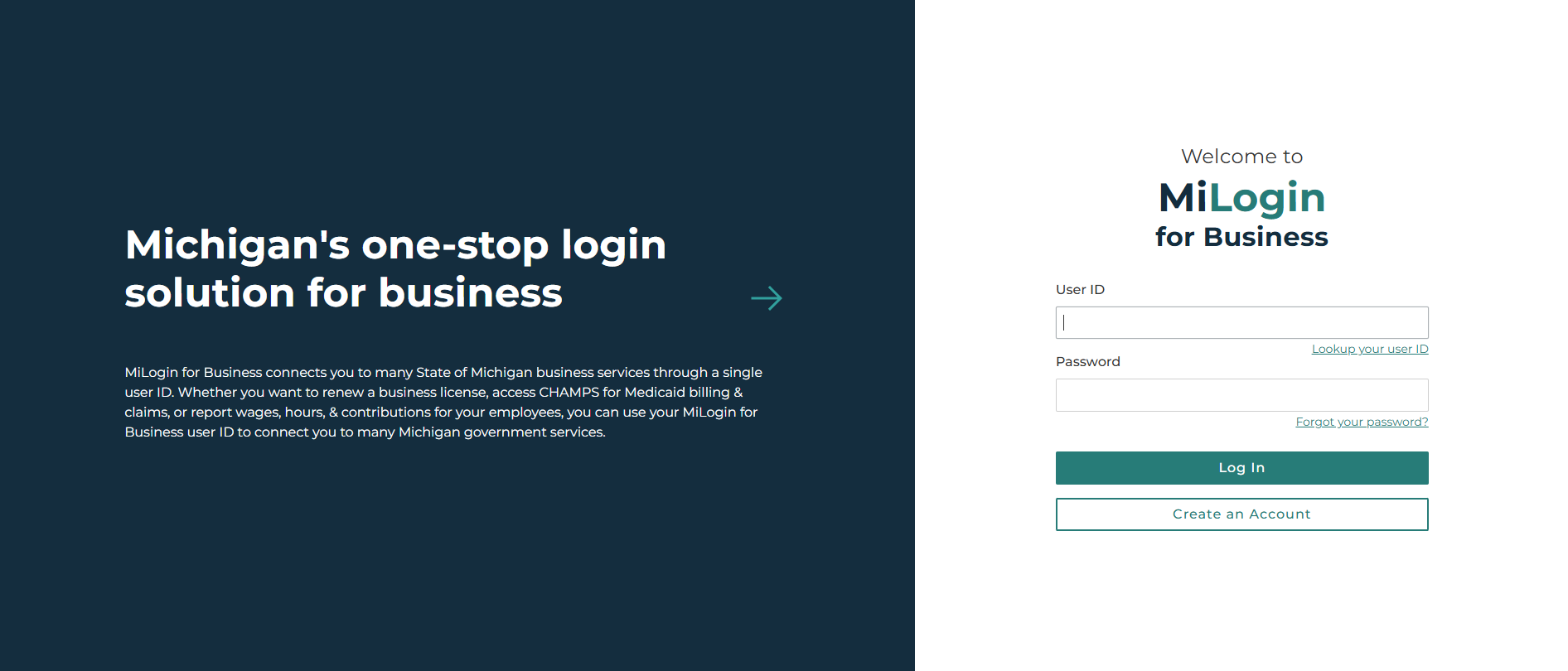
Step 1: Enter your email, complete the robot challenge, and click the Next Step button.
**Do not use a shared email address to create a MiLogin account. You must use an email address that is unique to you.**
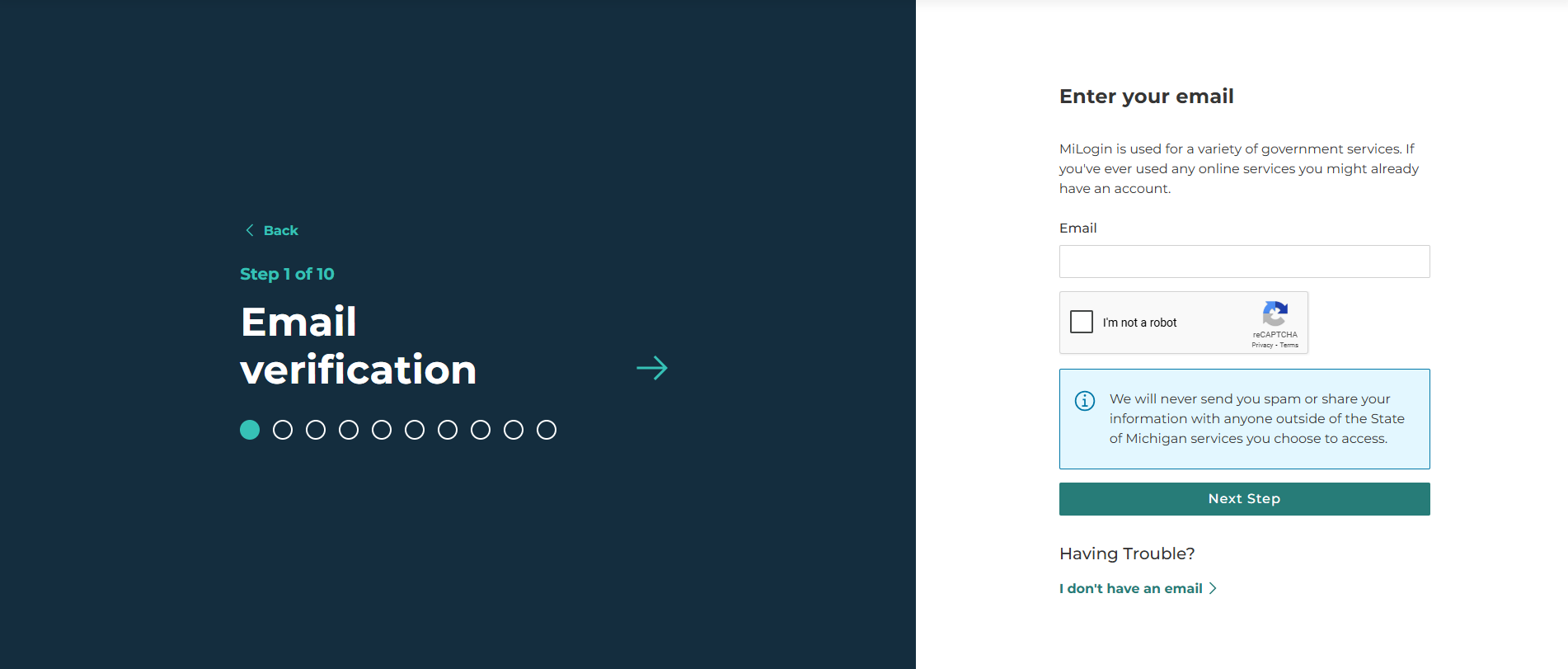
Step 2: Enter the passcode that was sent to your email and click the Next Step button.
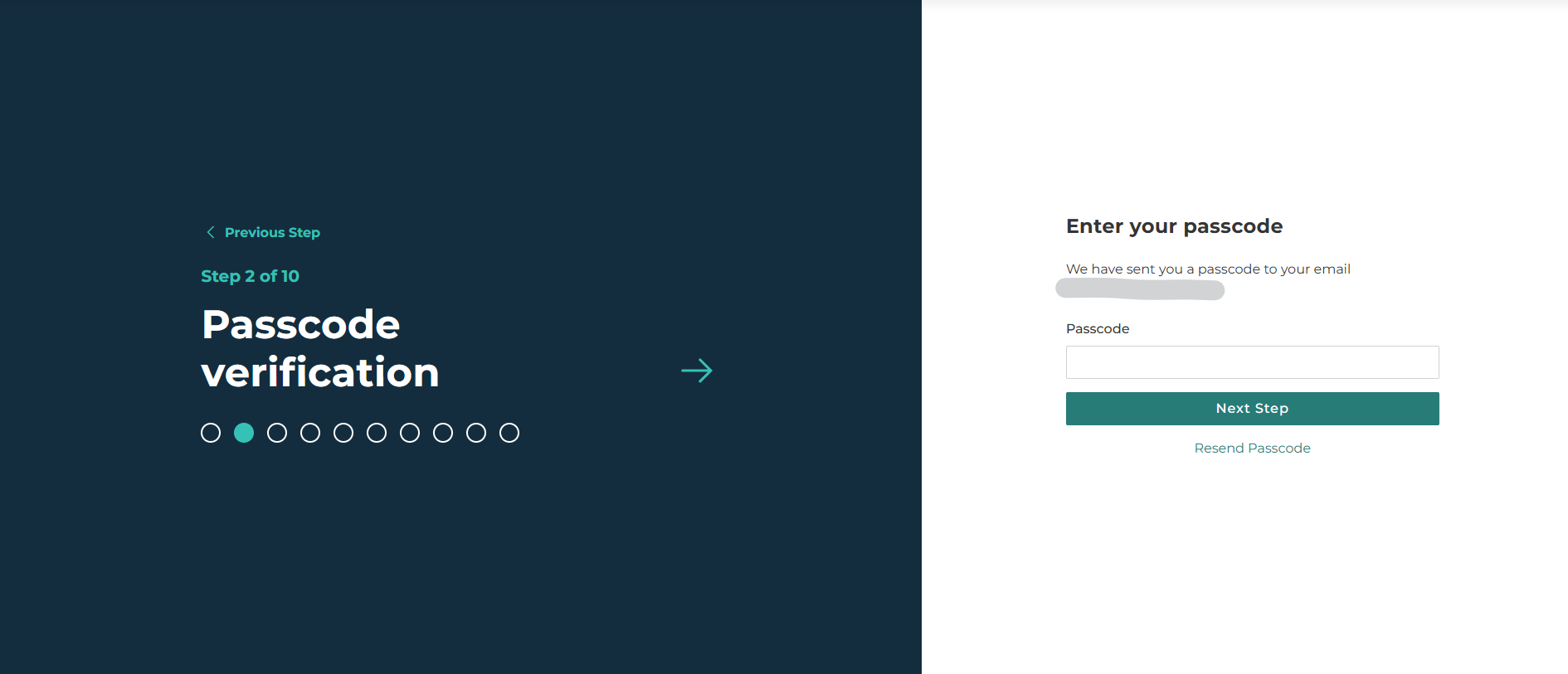
Step 3: Enter your first name, last name, agree to terms, and click the Next Step button.

Step 4: Enter your work phone number (or cell phone) and click the Next Step button.
Note: the phone number entered is used during the next step.
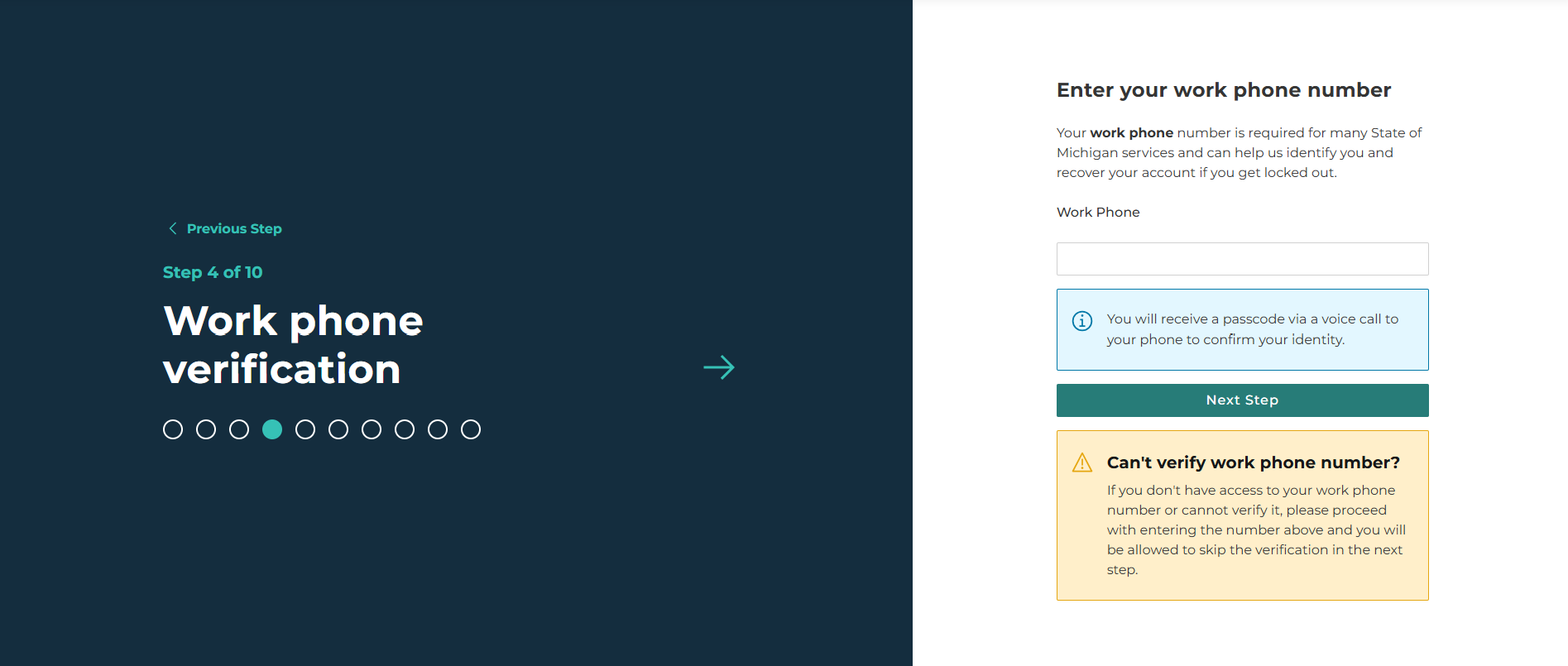
Step 5: Enter the passcode and click the Confirm Passcode button.
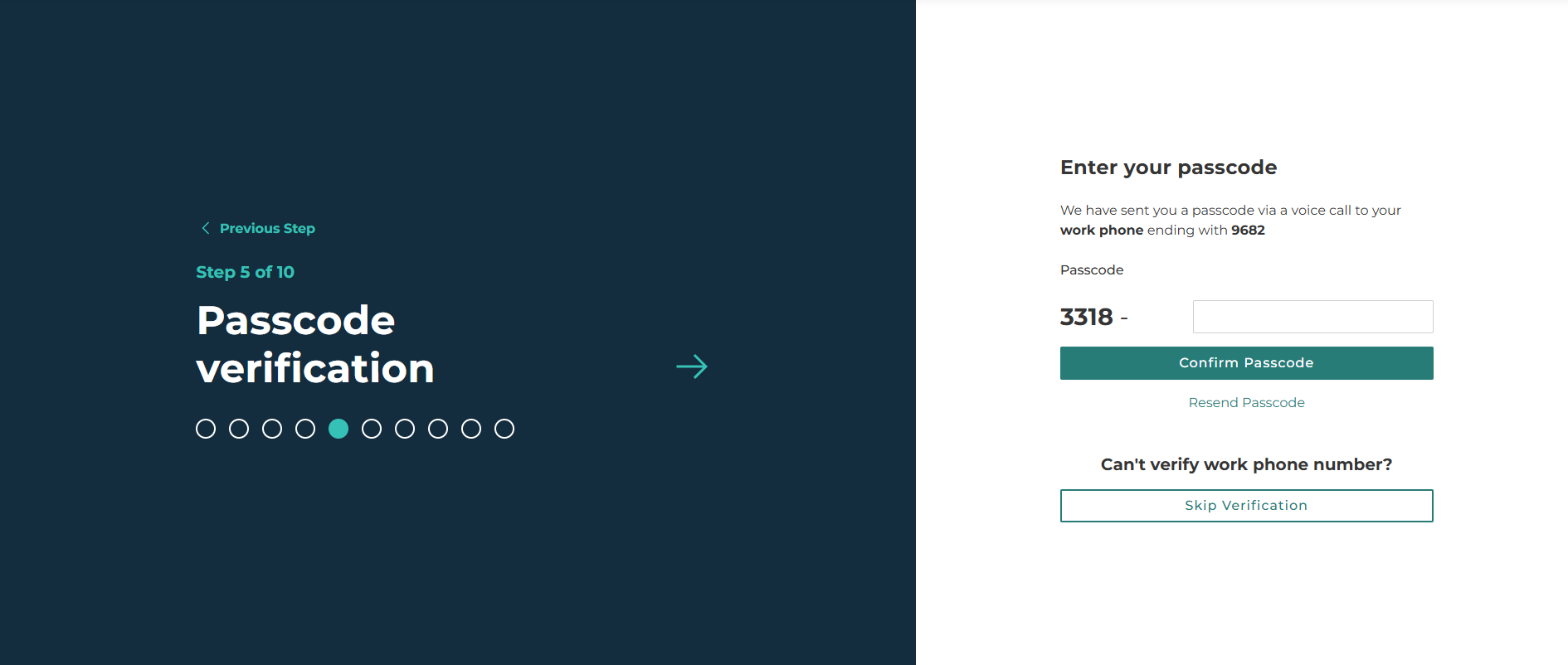
Step 6: Enter your mobile phone number and click the Next Step button.
Note: this step is optional but recommended. If you skip for now, you will not complete Step 7 or Step 8 directions listed in here.
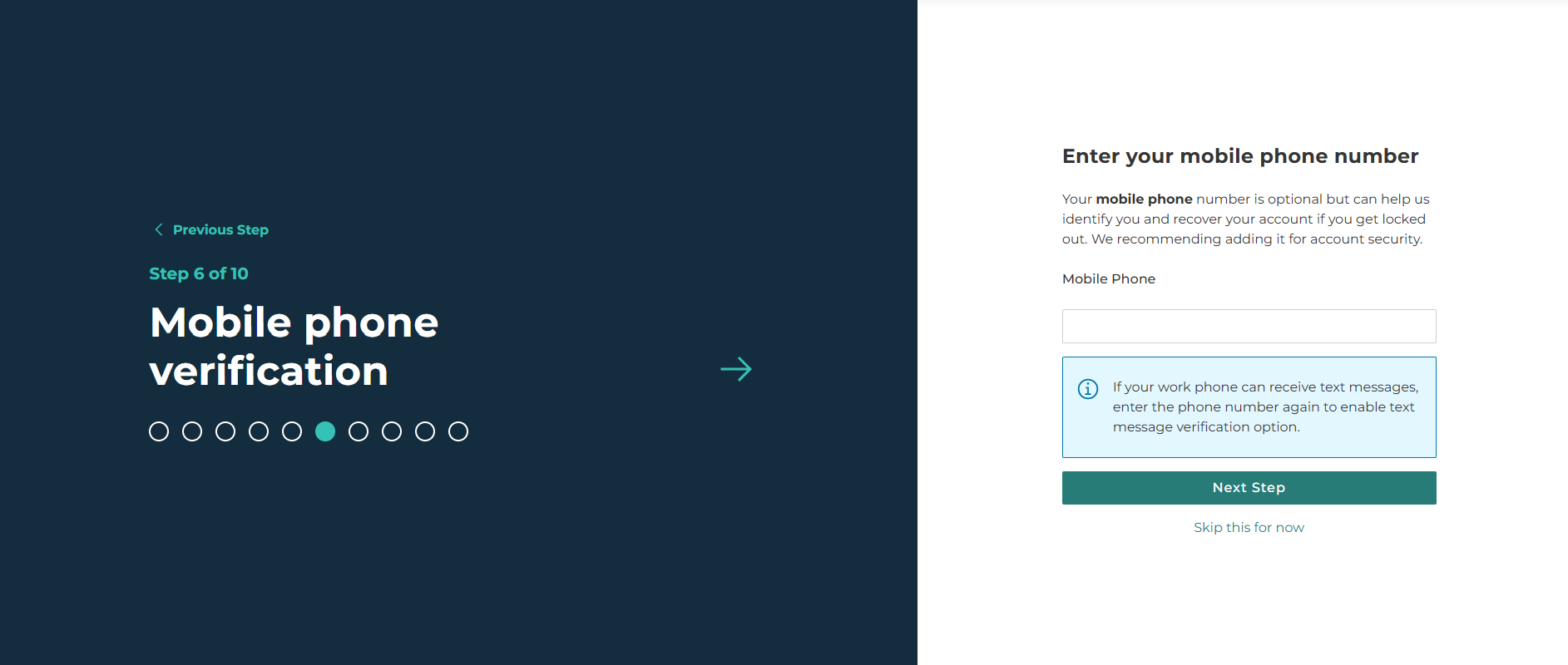
Step 7: Select to receive either a text message or a voice call.
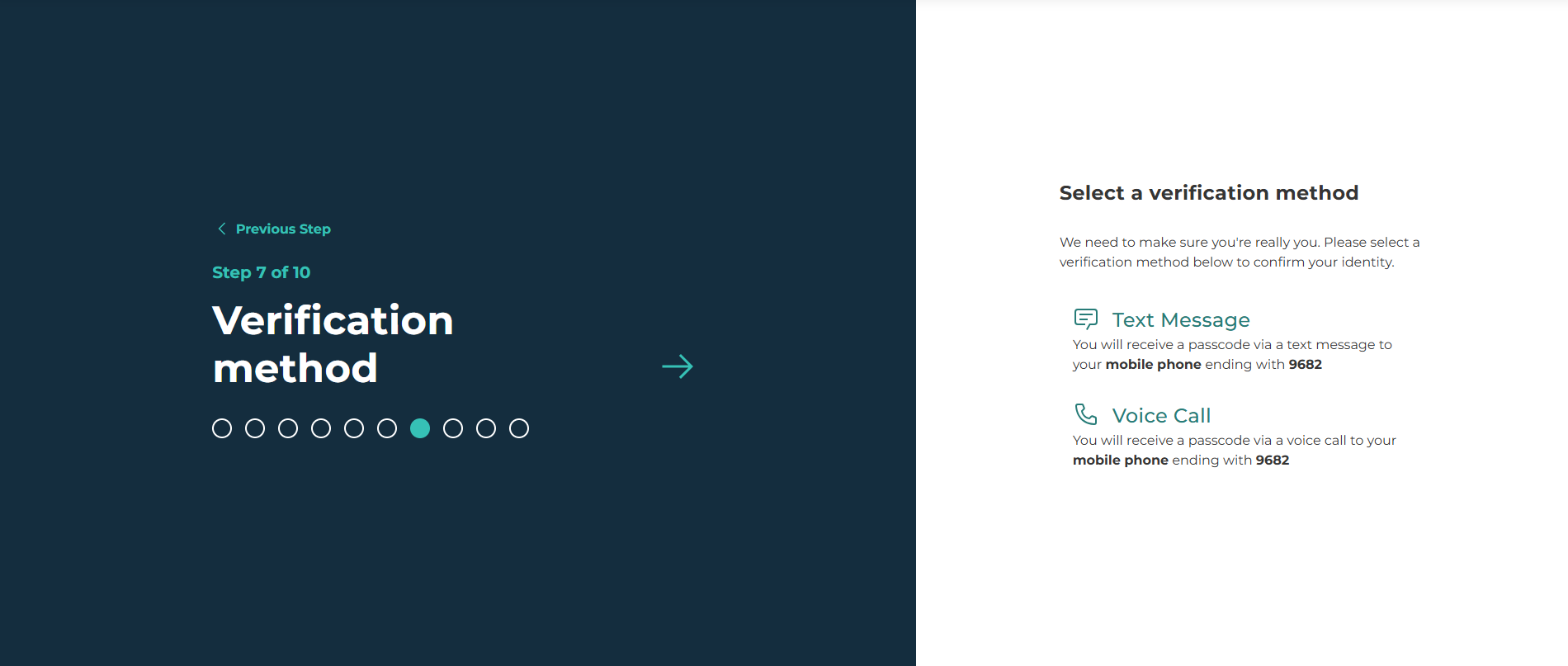
Step 8: Enter the passcode and click the Confirm Passcode button.
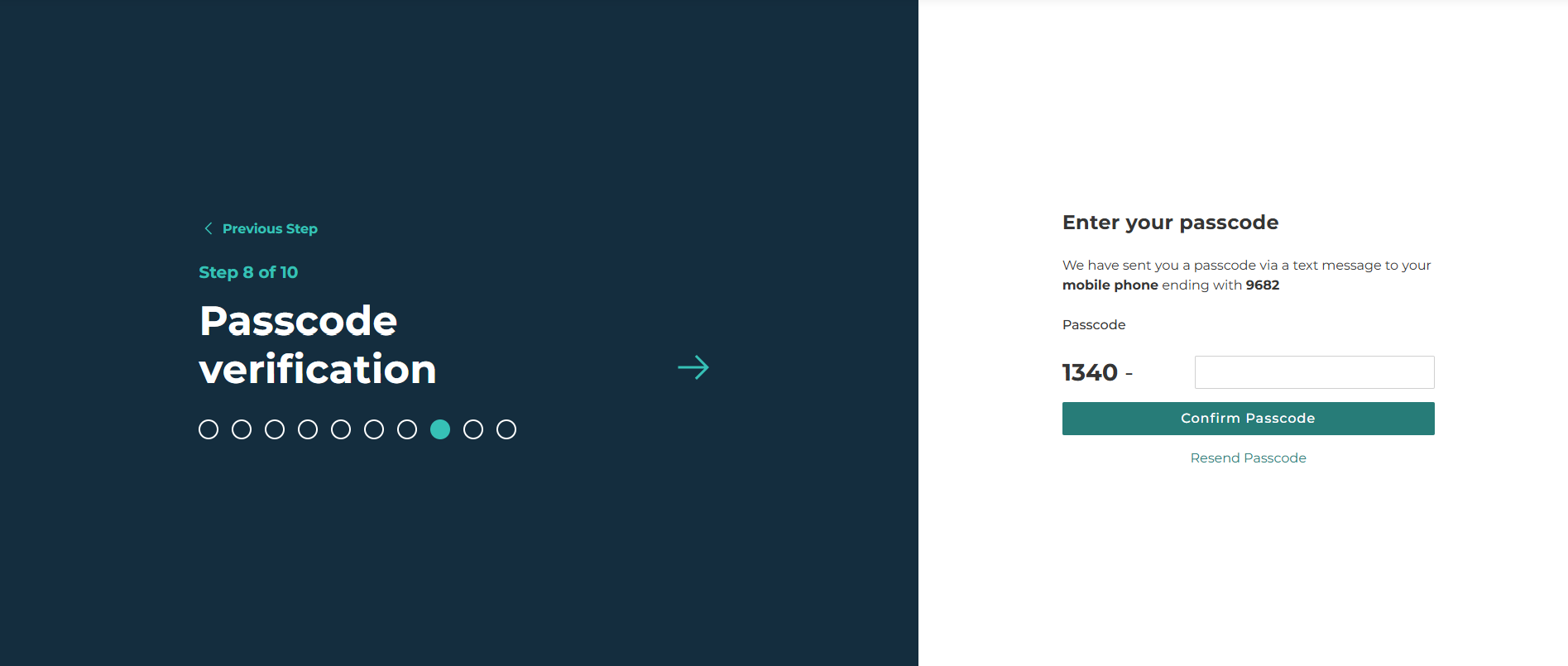
Step 9: Create your user ID and click the Next Step button.
Note: Review the ID Guidelines and the outlined box to help you complete this step.
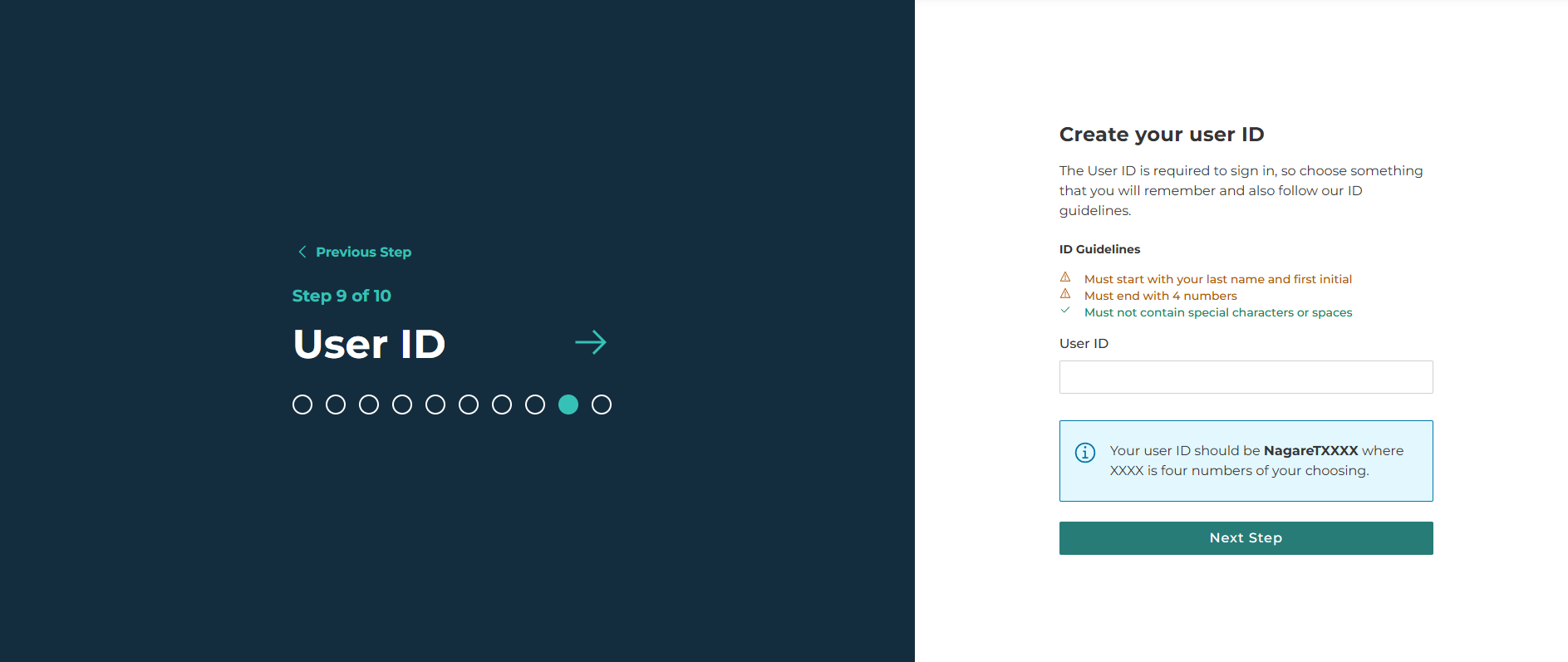
Step 10: Create a password, enter it in both fields, and click the Create Account button.
Note: Review the Password Guidelines to help you complete this step.
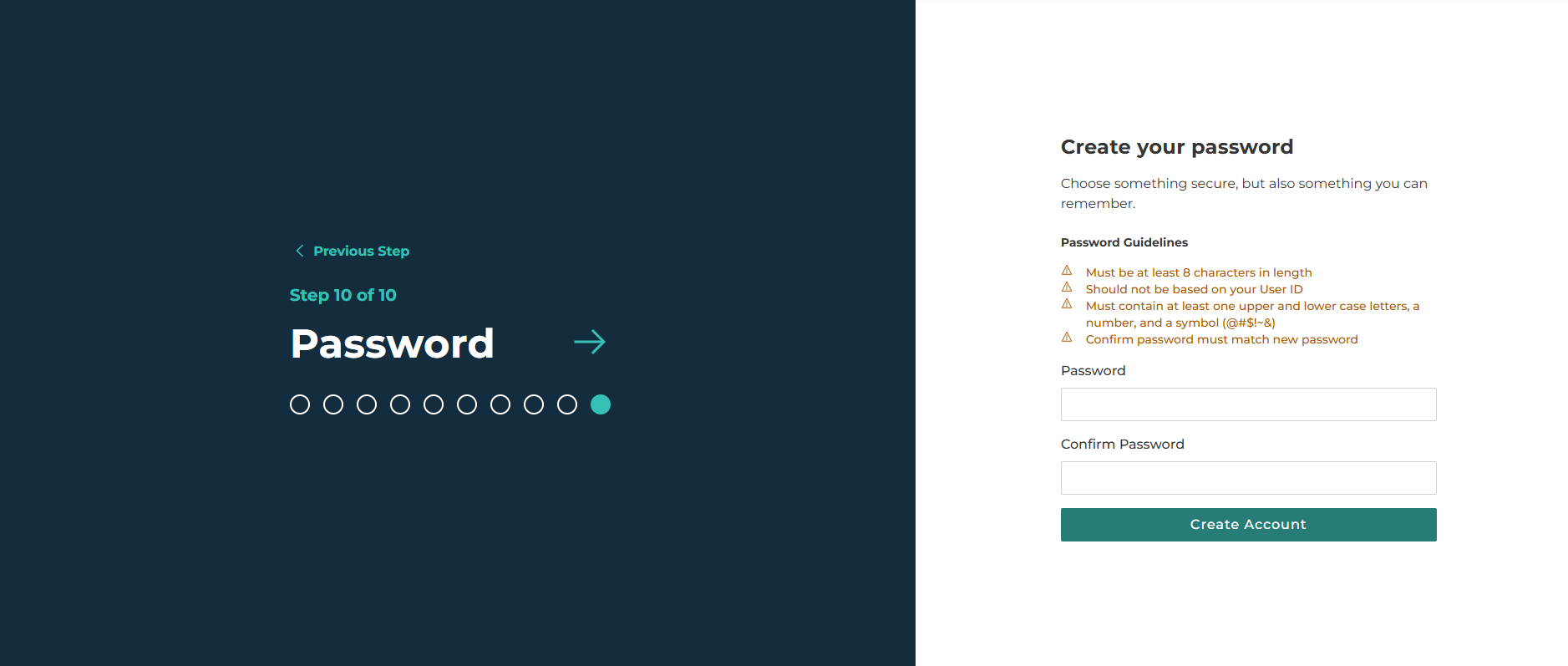
You have now have a MiLogin for Business account. The page may provide a warning regarding a delay between creating your account and connecting it to online services. You can refresh your browser during this process and/or wait for the page to refresh on its own.
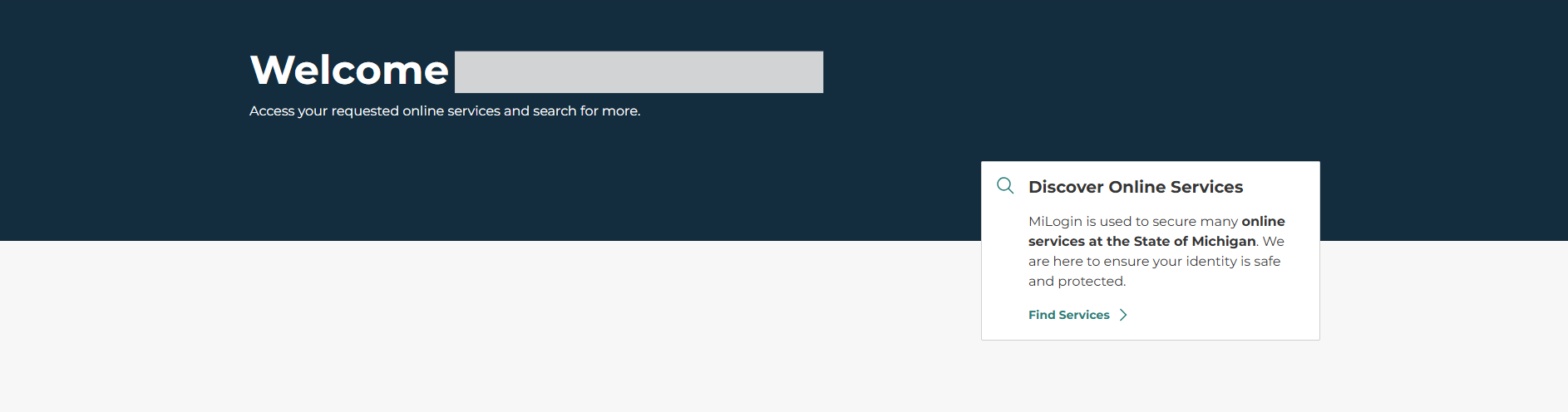
Connect Your MiLogin for Business Account to MDCR Civil Rights Public Portal
To begin, go to MiLogin for Business, enter your User ID and Password, and click the Log in button. Complete the logging in process per the prompts on the screen.
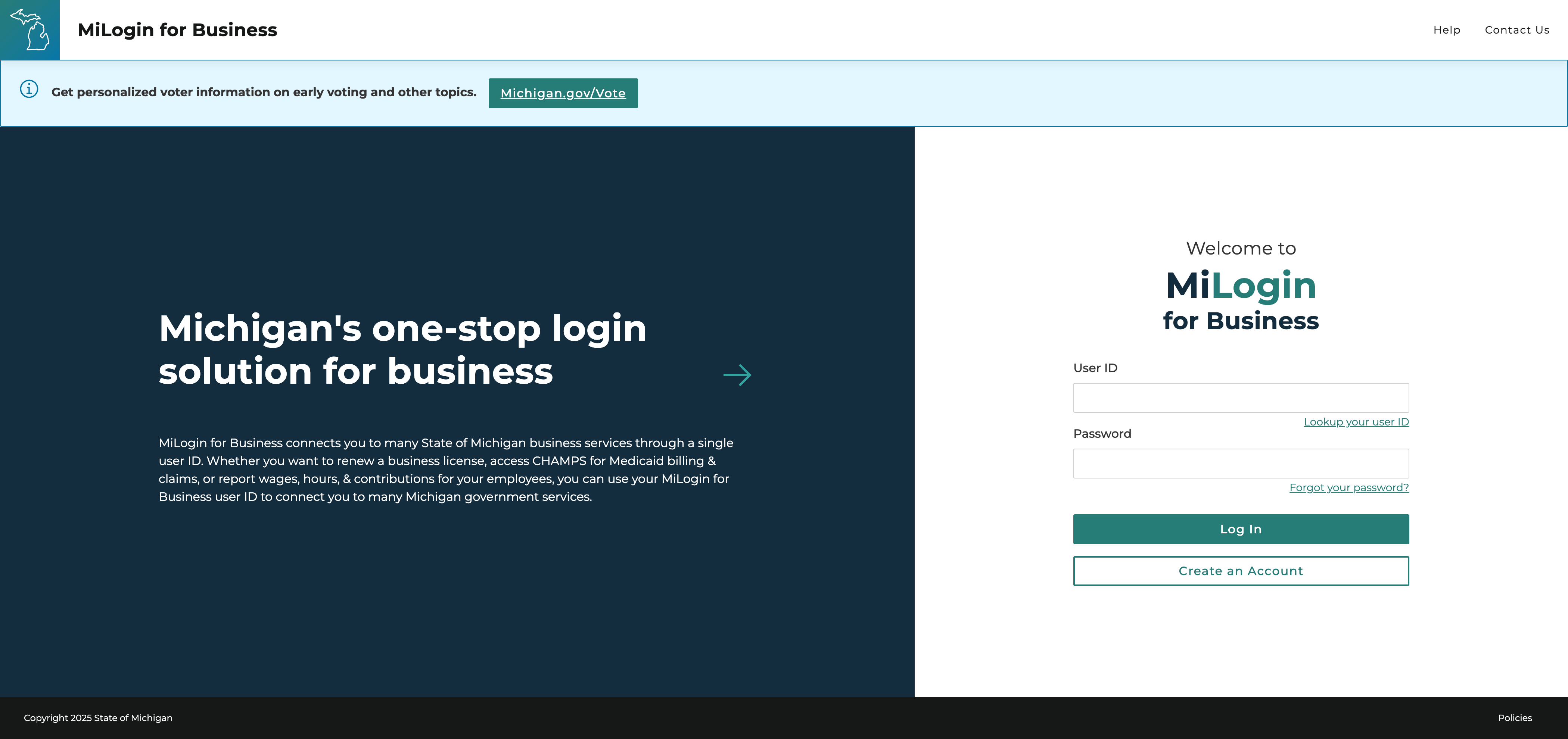
Step 1: Click the Find Service link.
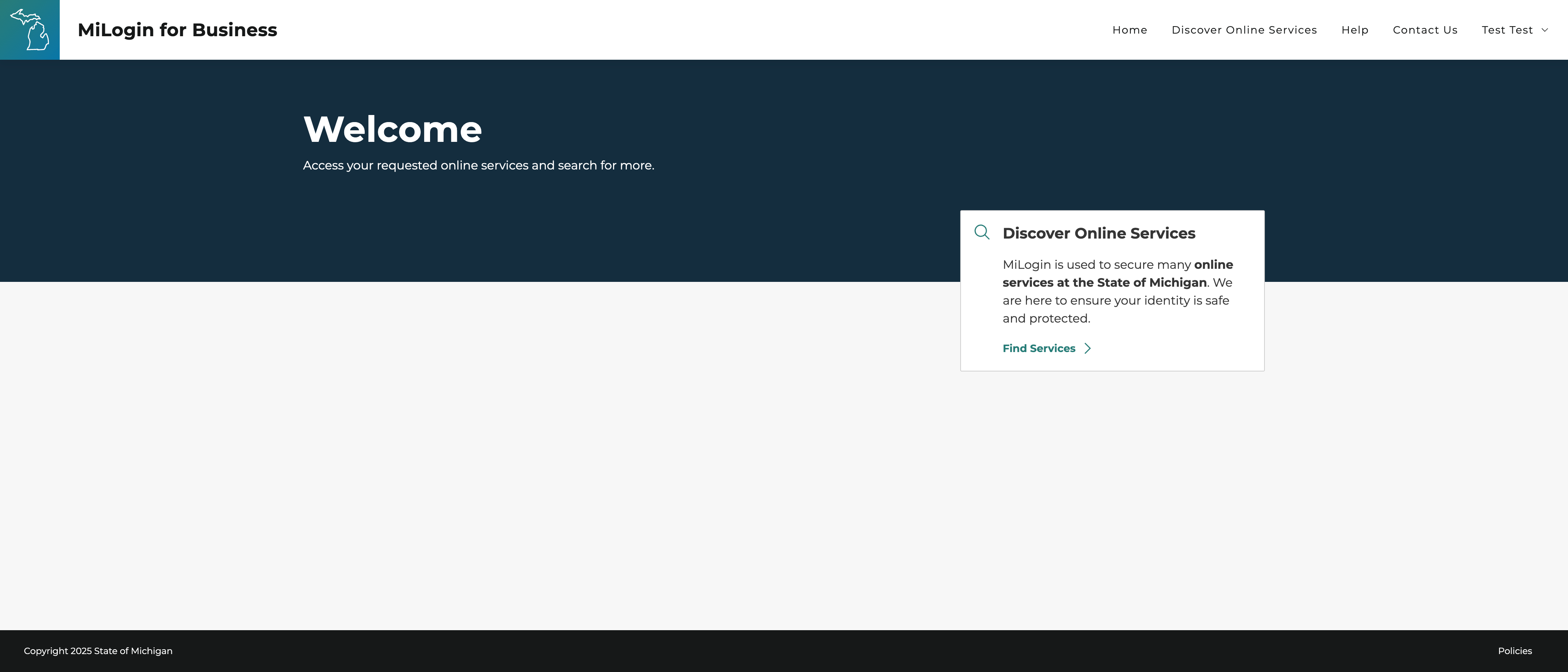
Step 2: Search for MDCR. Click on the Civil Rights Public Portal.
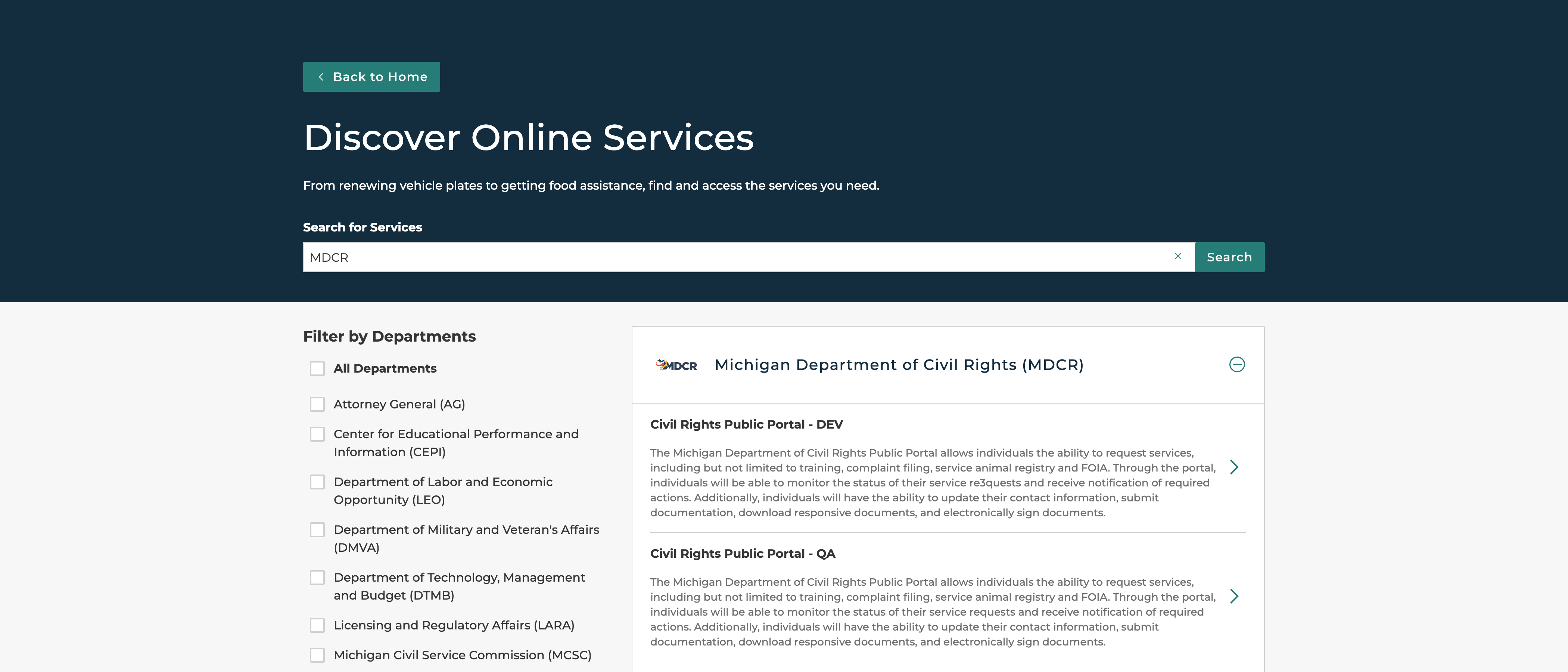
Step 3: Review Terms & Conditions. Check “I agree to the Terms & Conditions” checkbox and click the Request Service button.
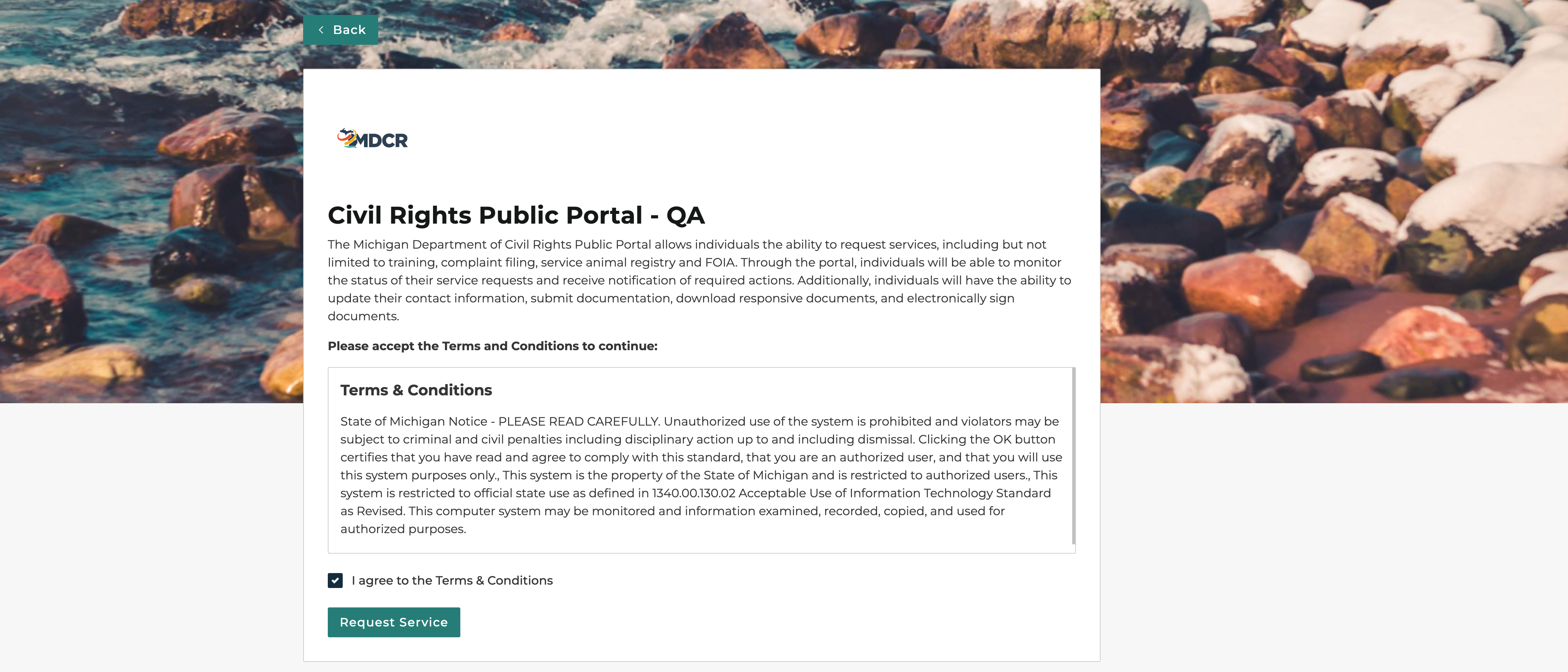
Step 4: Click the Continue button. You have now initiated the connection to your MiLogin for Business account to MDCR Civil Rights Public Portal. The page may provide a warning regarding a delay between requesting and connecting. You can refresh your browser during this process and/or wait for the page to refresh on its own.

Step 5: Click the Civil Rights Public Portal button.
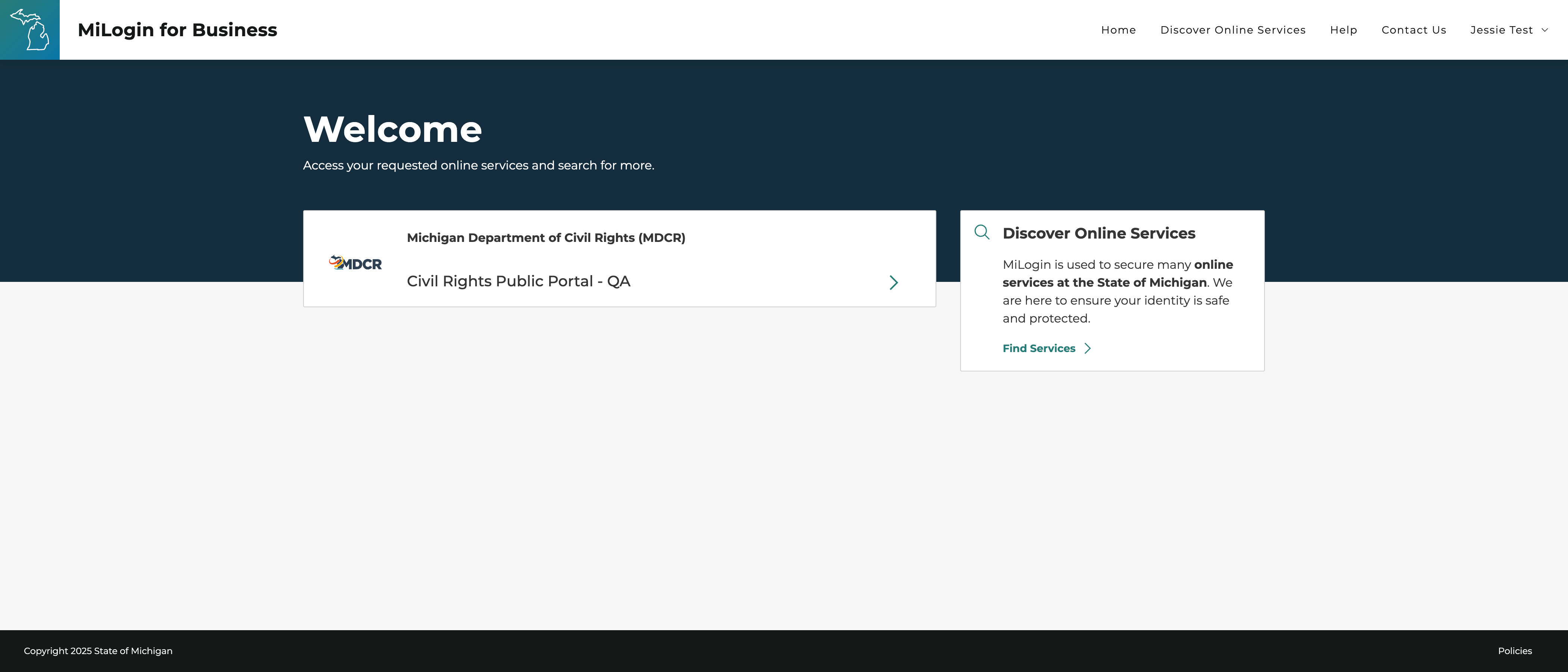
Step 6: Review Terms & Conditions. Check “I agree to the Terms & Conditions” checkbox and click the Launch Service button.
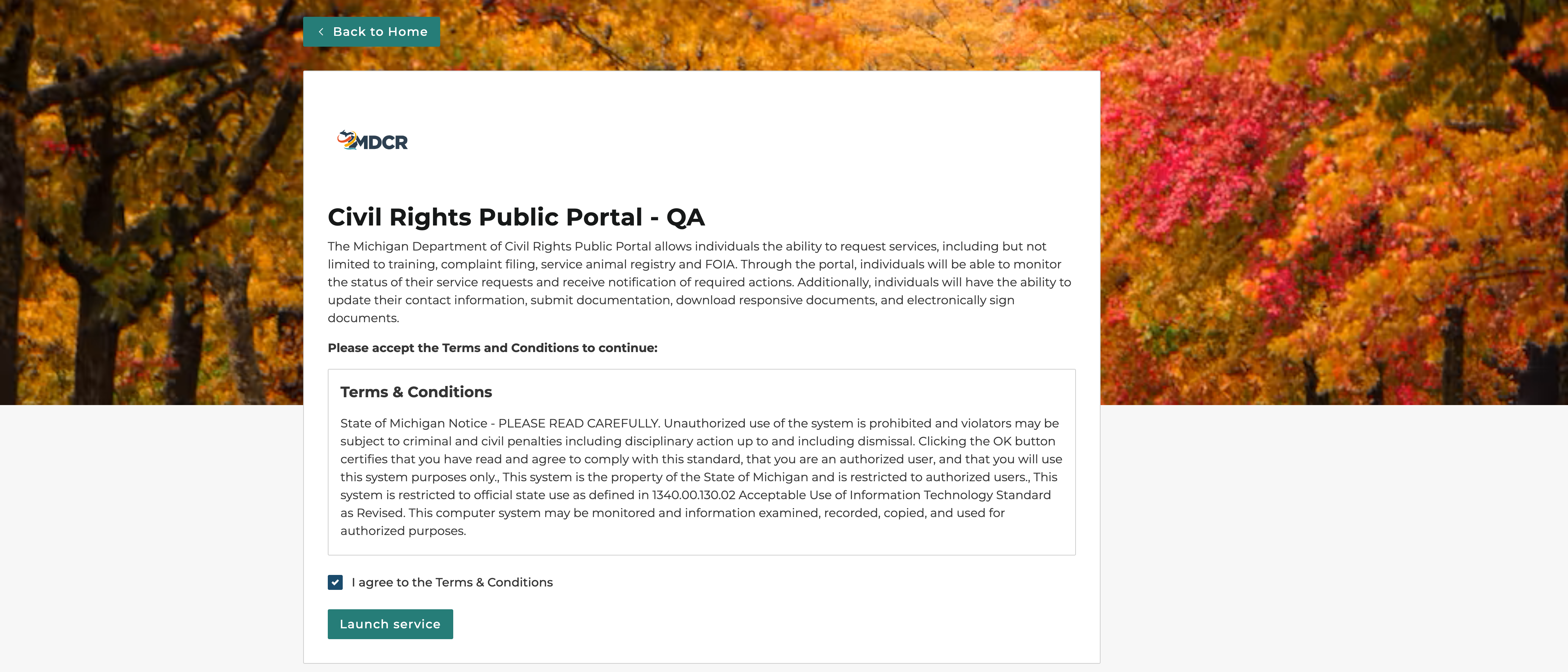
Step 7: You have now completed the process to connect your MiLogin for Business account to MDCR Civil Rights Public Portal.